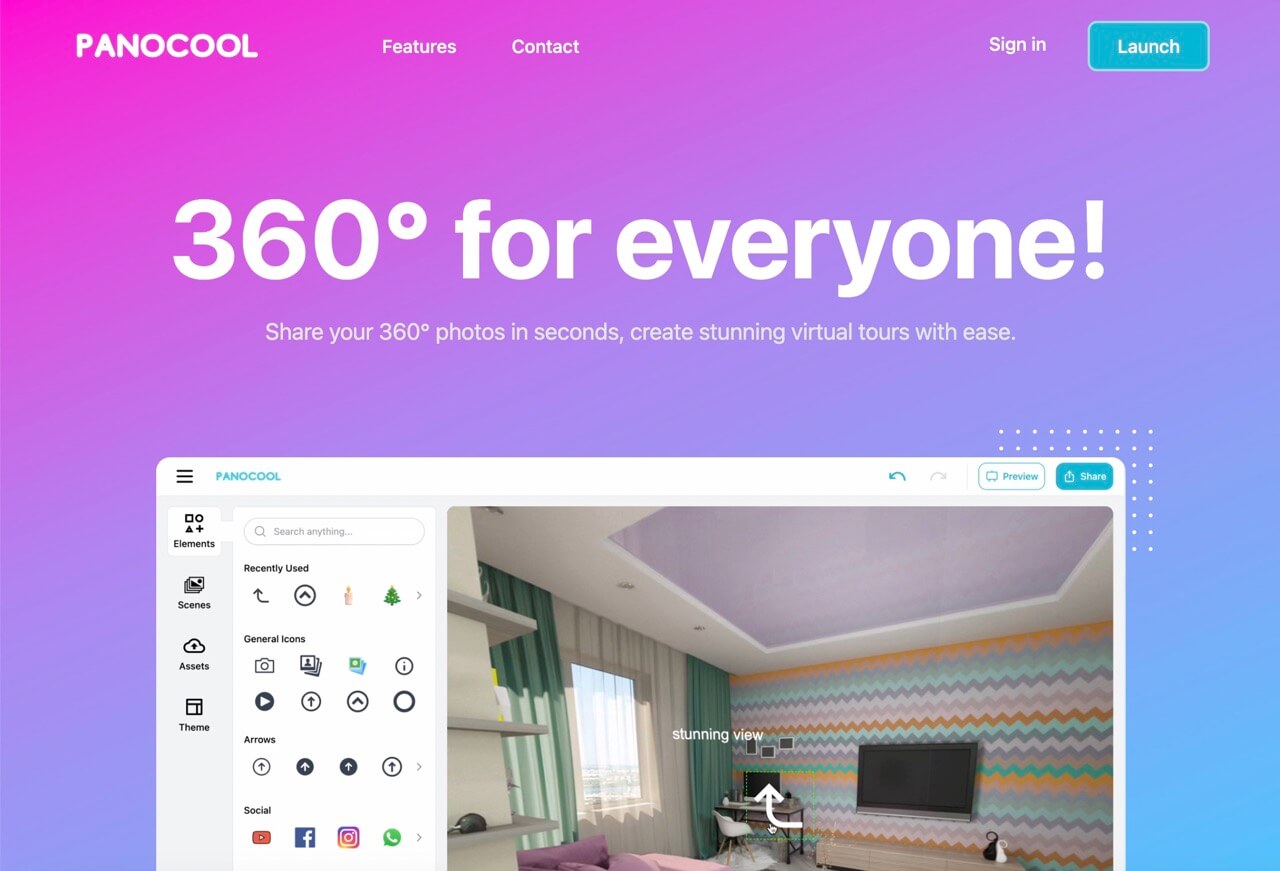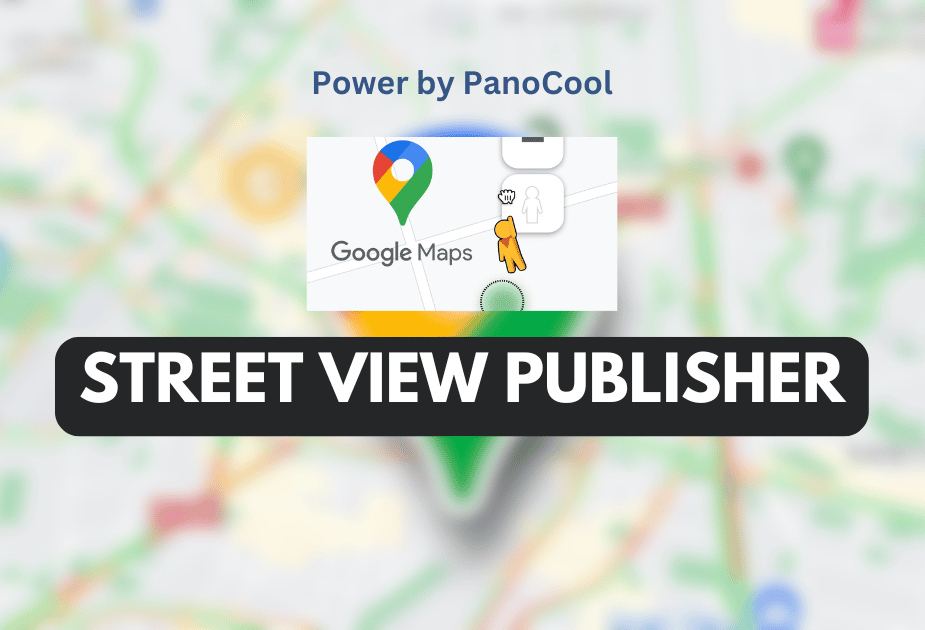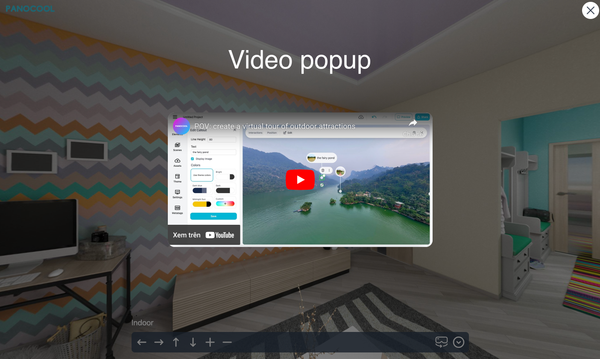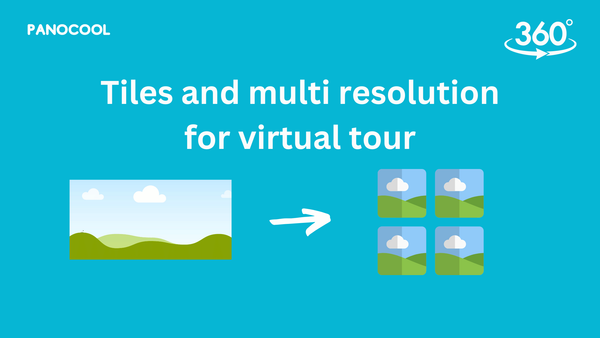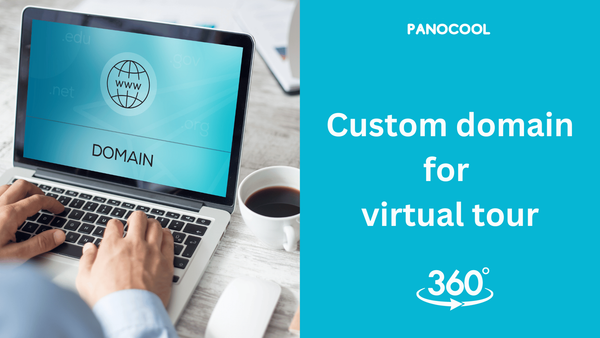How to Add Text to 360 Images with PanoCool

Introduction
360-degree photos, often saved as equirectangular projection images, allow us to view immersive scenes in a spherical format. Whether you’re sharing these images on social media platforms like Facebook or Google Maps, you might want to add text overlays to enhance the viewer’s experience. However, adding text to 360 images isn’t as straightforward as it is with regular photos. Fear not! In this guide, I’ll walk you through an easy way to add text to your 360 images using PanoCool.
Step-by-Step Instructions:
- Open PanoCool in Your Browser:
First, open PanoCool editor: https://pano.cool/design
- Upload Your 360 Image:
Click the “Select files” button to upload your 360-degree image. Alternatively, you can simply drag and drop your image onto the PanoCool interface.
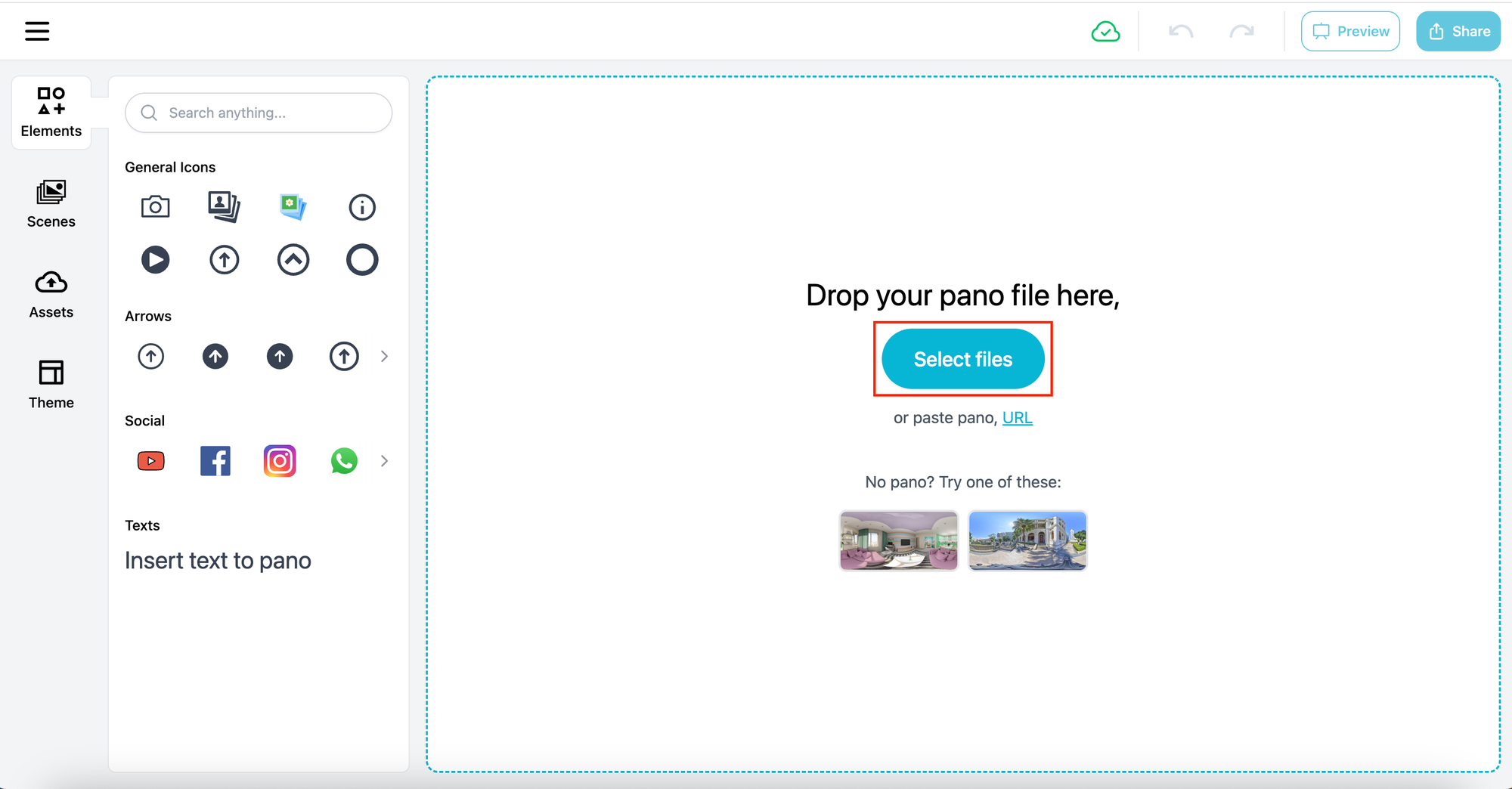
- Access the “Elements” Tab:
On the right sidebar, locate the “Elements” tab. Click on it to reveal additional options.
- Insert Your Text:
Within the “Elements” tab, you’ll find an option to “Insert your text.” Click on it.
A sample text overlay will appear within the 360 view of your image.
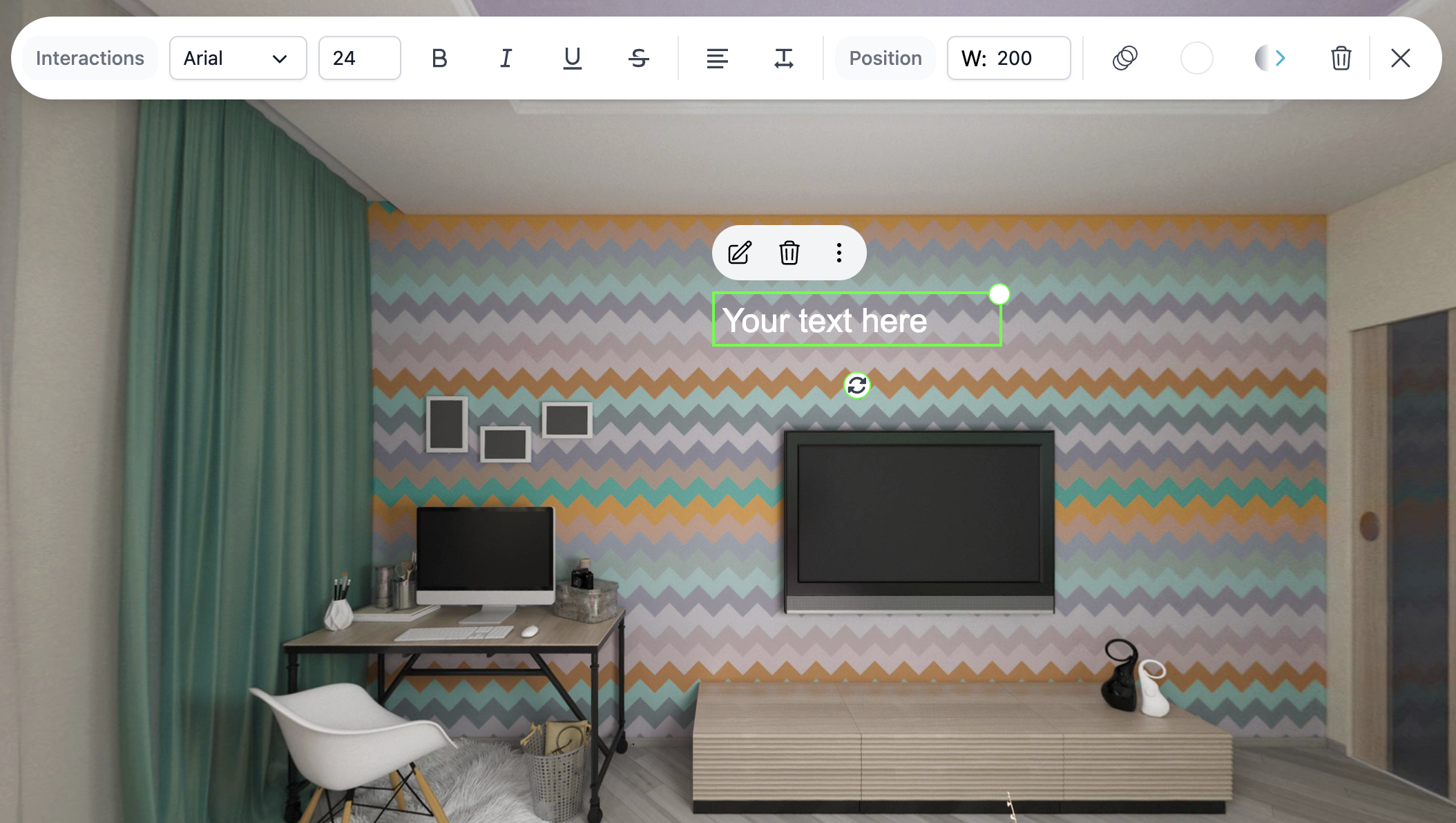
- Edit Text Content, Size, and Rotation:
Customize the text by editing its content. You can change the wording, font, and style.
Adjust the text size to ensure it’s legible within the 360-degree view.
If needed, rotate the text to align it with specific elements in your image.
- Preview and Finalize:
Take a moment to preview your 360 image with the added text overlay.
Once you’re satisfied, click on the “Share” button to share your enhanced image or download it for use on other platforms (such as Facebook).
Click the “Select files” button to upload your 360-degree image. Alternatively, you can simply drag and drop your image onto the PanoCool interface.
Conclusion
With PanoCool, adding text to your 360 images becomes a breeze. Now you can create captivating and informative 360-degree visuals that engage your audience. Happy editing!
Feel free to explore PanoCool and experiment with different text styles to make your 360 images truly stand out! 😊🌐📸