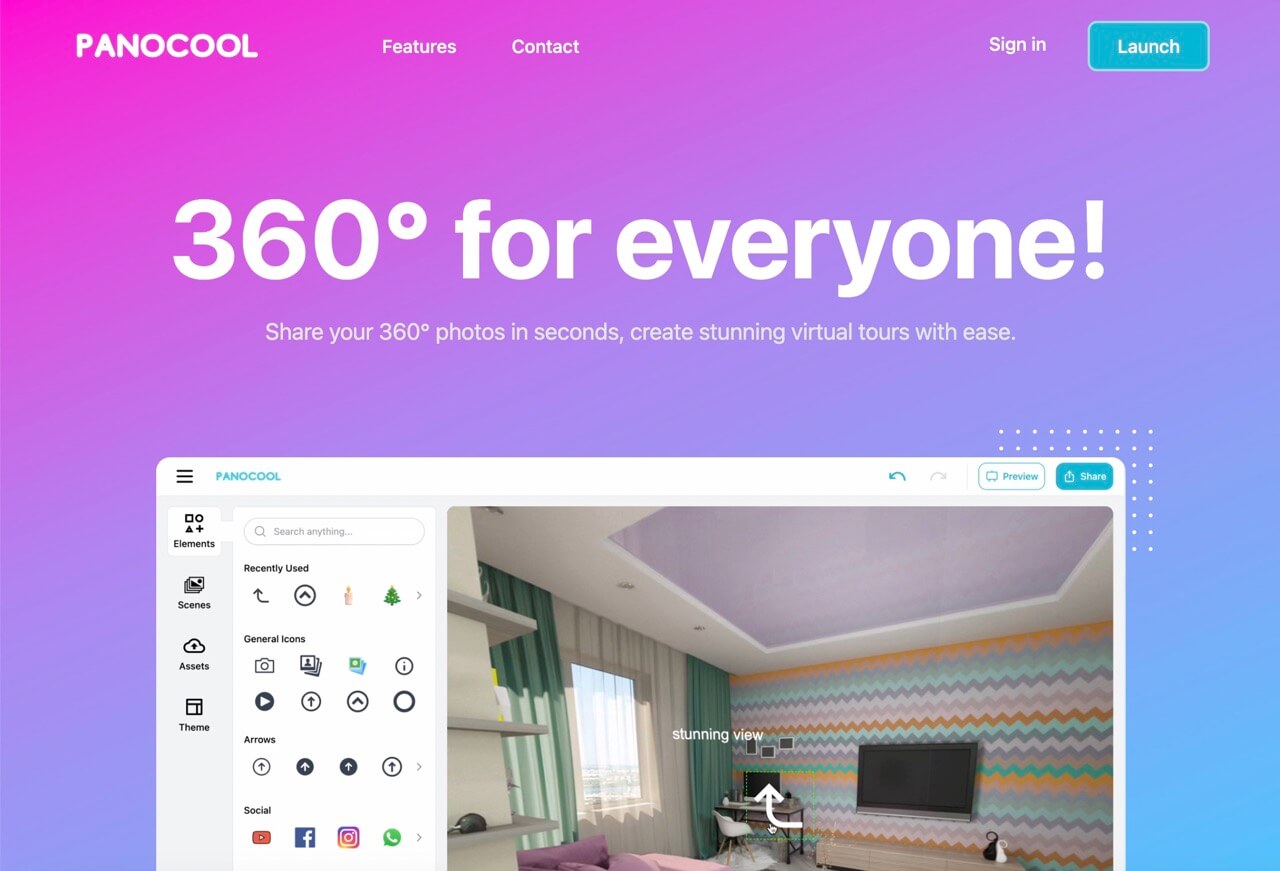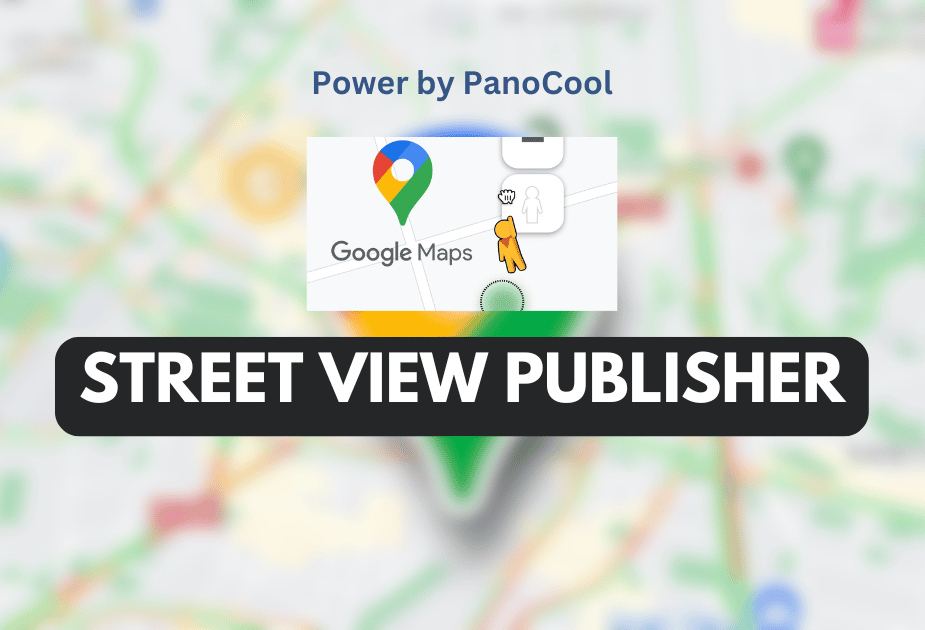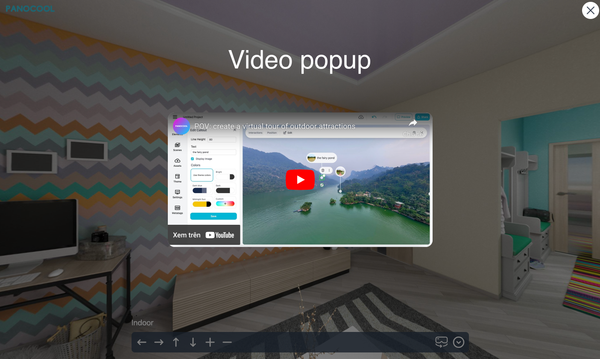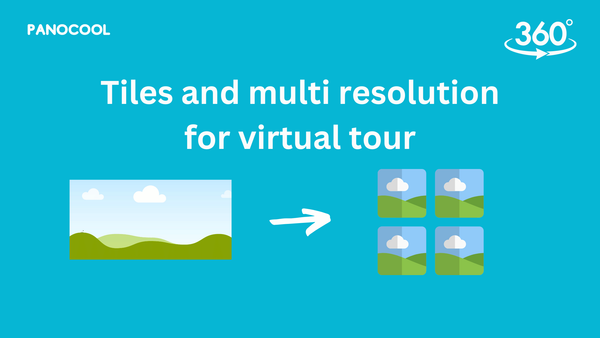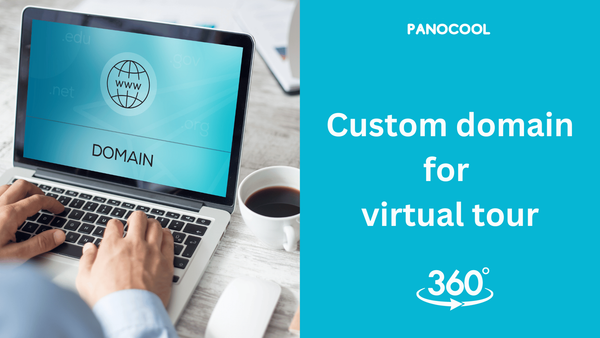How to Post 360 Photos on Facebook: A Comprehensive Guide

Facebook now supports the display of 360-degree photos, allowing users to explore images from every angle—above, below, behind, and next to them. If you’ve captured stunning panoramic shots or want to share immersive moments, this guide will walk you through the process of posting 360 photos on Facebook.
The way Facebook know your photo is 360 photo
Facebook recognizes a photo as a 360 photo based on its Exif data. When you take a 360 photo, the field of view is automatically set to the middle of the image. Most 360 photos exported from dedicated 360 camera apps come with the necessary Exif data, making them upload-ready. However, there are cases where your 360 photos may lose this critical information.
Uploading 360 Photos
Follow these steps to upload your 360 photos to Facebook:
- Open the Facebook App: Log into the Facebook app for iOS or Android.
- Tap Photo/Video: At the top of your News Feed or timeline, select “Photo/Video.”
- Choose Your 360 Photo: Select the 360 photo you want to upload.
- Adjust the Starting Point: Tap and drag your photo to your desired starting point within the 360 view.
- Select Your Audience: Choose who can see your photo.
- Tap Post: Share your 360 photo with the world!
Note: In iPhone, you might need a different way to make it works:
- Open Photos app
- Tap to your 360 photo
- Tap to share
- Select share to Facebook
If your 360 photo lacks Exif data, you’ll need to fix it before uploading.
Handling Missing Exif Data
- Photo Editing Software (e.g., Photoshop):
Use photo editing software on your computer (such as Photoshop) to manually add the missing Exif data.
This method provides full control over metadata but requires some technical expertise. - Pano Fixer (Free Tool):
- Visit Pano Fixer (no installation required).
- Select your photos and click the “Fix” button.
- The corrected photo will be automatically downloaded.
- If you’re using a mobile phone, it will prompt you to share the photo directly to the Facebook app or save it to your Photos library.
- Pano Fixer supports multiple files.
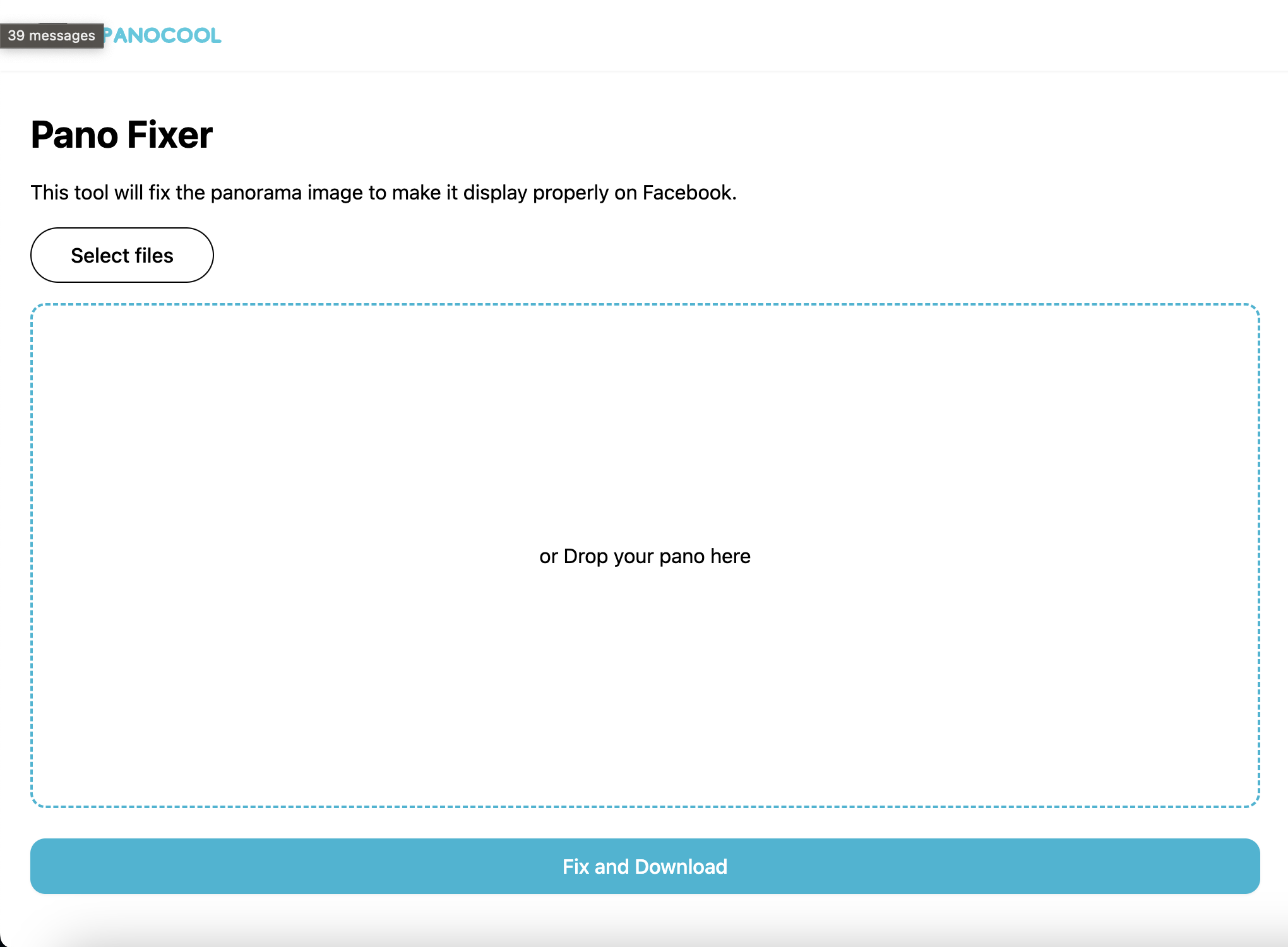
Another fantastic way to share 360 photos is through PanoCool, a platform that allows immersive sharing.